Overview:
The set-up is two components. The "LMI" which is installed from the traveler server and the "IBM Notes Traveler" app installed from the App Store.
Instructions:
1. Install "IBM Notes Traveler for Android" from the corporate Traveler server by opening up the URL on the server.
(Or from the LotusLive server if using IBM's cloud hosting service)
example for Mindwatering:
a. Use the following URL customized for your business server: https://daniel.mindwatering.com/servlet/traveler
b. Login using your common name or e-mail address. (e.g. myclientemail@mindwatering.net)
c. Click the option for "Download IBM Notes Traveler for Android".
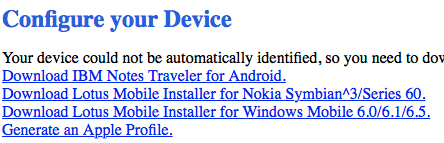
The file with either will start automatically, or you will have to go select it manually: e.g. Menu --> More --> Download --> select the file LotusInstaller-*.apk file.
d. When prompted with "Do you want to install this application?", select Install.
2. After the install has started, click Next.
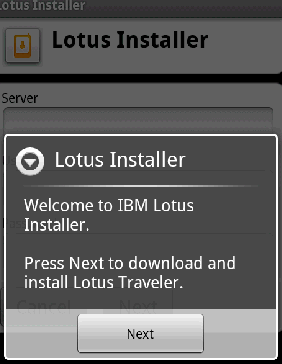
3. Enter the server web address (FQDN), your user ID (e-mail or Common Name), and your password.
(e.g. daniel.mindwatering.com, myclientemail@mindwatering.net, and my#@123pwd.)
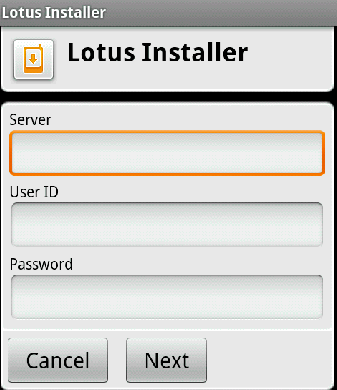
4. Click Next, and then confirm (typically "Yes") to download and install the client. Wait for the download of the Traveler mail client to complete.
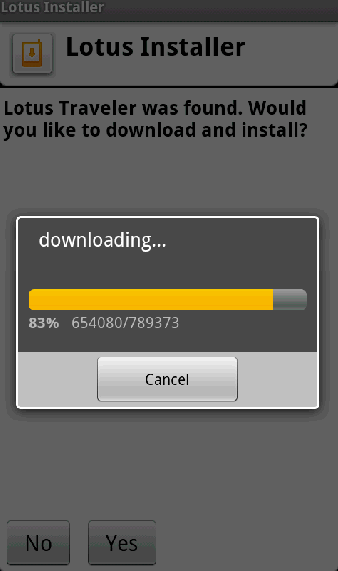
Note:
If you get stuck / hung at the start of download, you may need to update your phone OS.
See the following technotes:
http://www-01.ibm.com/support/docview.wss?uid=swg21457494
http://www-01.ibm.com/support/docview.wss?uid=swg21450615
5. After the download is complete, confirm to Install the application by clicking the Install button.
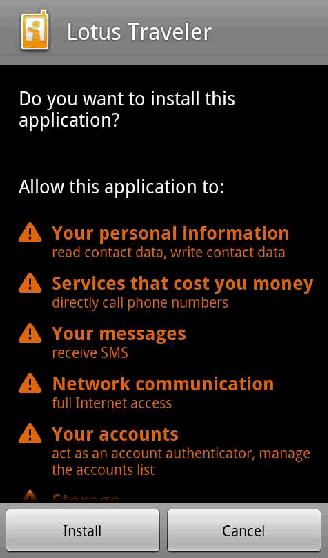
6. The Android device owner can override whether or not to allow the Traveler server to perform admin functions. Click Activate to accept the server policies and to allow the server to manage the device.
(Note: If you choose Cancel, it won't be able to reset passwords, or wipe the device if stolen.)
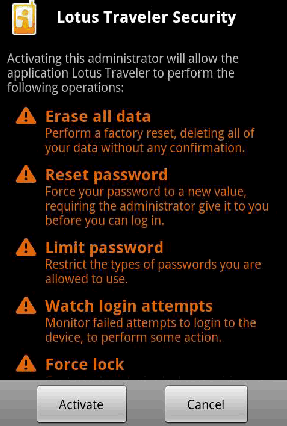
7. Select which data / features to synchronize and where to store the synched data.
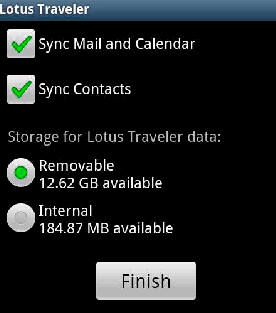
8. Press the "Home" button. Expand the application drawer to display the IBM Notes Traveler icons.
You should have orange icons for Calendar, (Name/ Group) Lookup, Mail, Notes Traveler, and the Installer apps.
previous page
|