The Lotus Notes install is two parts:
1. Software Installation
2. Setup/Configuration for Notes User
Click the triangle/twistie to view instructions for each section:
 1. Software Installation Instructions:
1. Software Installation Instructions:
Insert CDROM. If autorun does automatically start the installation, look for the client setup program on the CDROM.
(e.g. /clients/w32intel/setup.exe (icon with computer) for windows 98, NT, 2000, or XP)
1st setup screen - Click "Next" 1. Software Installation Instructions:
1. Software Installation Instructions:
Insert CDROM. If autorun does automatically start the installation, look for the client setup program on the CDROM.
(e.g. /clients/w32intel/setup.exe (icon with computer) for windows 98, NT, 2000, or XP)
1st setup screen - Click "Next"
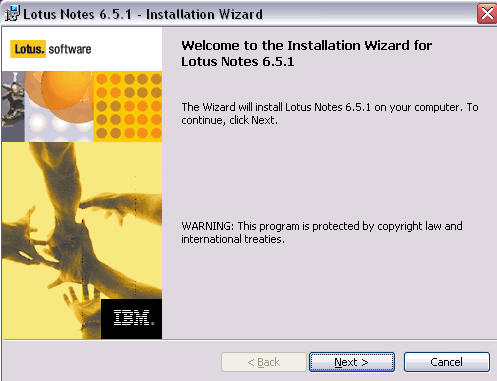 License Aggreement - Answer "Yes". Click "Next".
License Aggreement - Answer "Yes". Click "Next".
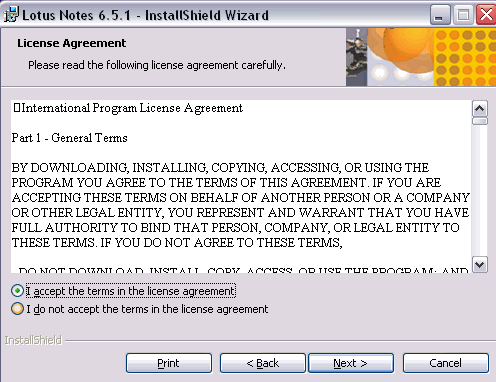
Enter your name in the User Name field and your company (if you have one) in the Organization field. Click "Next".

Unless you have a reason to switch the install directory. Just click "Next".
(Note: If you are doing an upgrade, the Change buttons will be dimmed like below.)
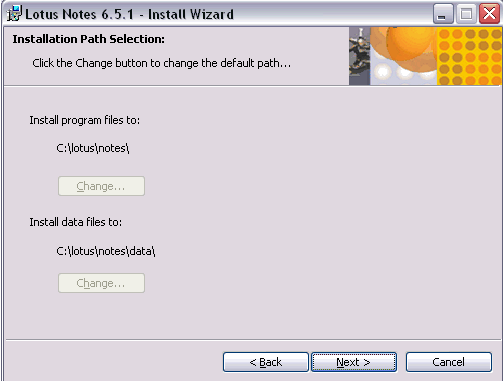
Next, you can customize the program options to be installed. An "X" means that the option is NOT installed.
Make sure you are installing the spell checker. The Single Logon (Single Sign-on) is nice if your password to logon to your workstation is the same as your Notes password.
Click the "Next" button.
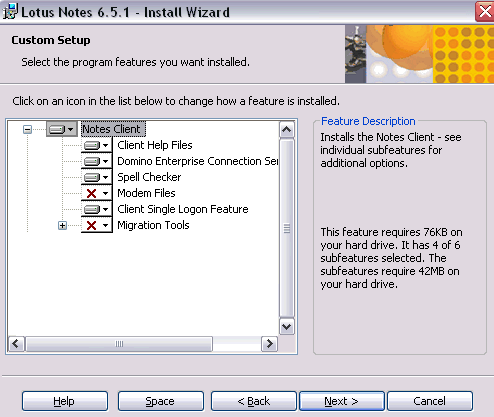
Select if you want Notes to be your default mail program.
If Notes is your default mail program, mail links you click on in Word files or web pages will open Notes as your email client automatically.
Press "Install" to begin installation.
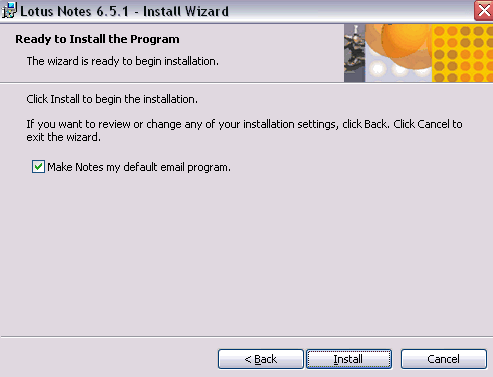
Wait for the installation to finish. When installation is finished the dimmed "Next" button will become a "Finish" button.
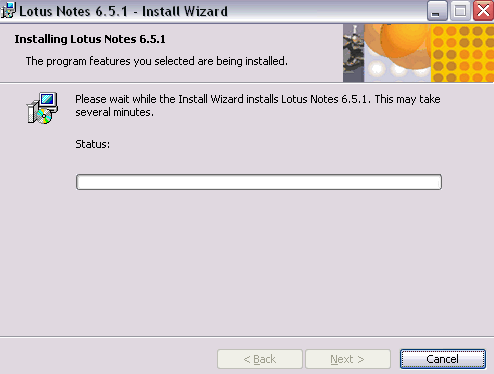
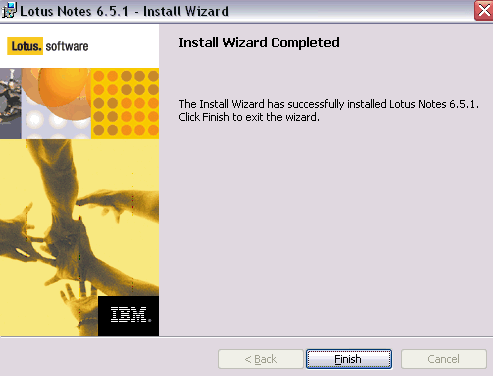
This concludes the installation phase. Click the "Finish" button.
 2. Configuration of Notes
2. Configuration of Notes 2. Configuration of Notes
2. Configuration of Notes
1. Start Notes using the icon within the Program group Lotus or the Lotus icon on the desktop.
2. User Name and Domino Server Name
A dialog box/wizard should have appeared. The dialog box is asking your for your Lotus Notes name and the Domino server's Notes name.
e.g:
Name: Jane Doe/Mindwatering
Domino Server: ServerName/Mindwatering
Click "Next"
3. Connection to Domino server:
The next screen asks, "How do you want to connect to Domino server?"
a. Choose the "Local Area Network" option rather than the phone/modem connection.
Note: This is different than a dialup to an ISP. A Domino server can be setup to allow a user to call directly to it. This was popular back before broadband connections to the Internet. Mindwatering does not offer this service anymore.
b. Select your connection port type to be TCP/IP. (You do not use the other protocols to connect to the server.)
c. Enter the Domino server's DNS name.
e.g.
Connection: "Local Area Network"
Port: TCP/IP
DNS Hostname: servername.mindwatering.com
4. The server will then be contacted and retrieve you ID or ask you for a supplied ID on disk.
Once Notes has your ID you will be presented for you password. It is case sensitive.
5. You can also configure other services such as Instant Messaging and news groups.
Once you have completed the wizard. It will pause while the installation creates your local Contacts (address book) and configures your local machine for the settings you entered. Once it is done, it will notify you setup is complete and have you log in.
Contact Mindwatering Support if you have questions.
previous page
|