Changing your Lotus Domino (Notes) web password can be done via several methods, the two easiest are described here:
1. Keep your web password synced with your Notes password. In other words, when you change you Notes password, the system will automatically update your Internet/Web password. It is likely that this is already the way your account is setup.
2. Update your web password using your web browser.
3. If you are using iNotes/Domino Web Access, you can update your password within the Preferences area.
Proceedure to Update Your Web Password Via the Web
1. Follow this link to update your password.
2. Enter your name and password to authenticate to the Domino web server
3. Re-enter your existing password in the "Old Password" field. Enter you new password in the "New Password" and "Confirm Password". Press the "Submit" button.

(click to view)
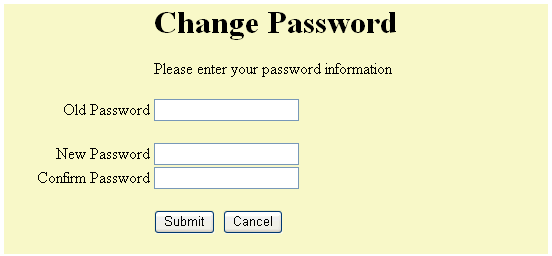
4. Your new password will work shortly. For a period of time, both the old and the new passwords with work. You can continue to use your old password until it no longer works.
Proceedure to Verify Your Web Password Is Synced with Your Notes Password
1. Select "File" on the menu across the top of the Notes window. Under File, click "Security", then "User Security...".
2. Enter your current/existing password. Click "OK"
3. In the Security Basics section, check "on" (make sure there is a check) the option to "Always set Domino web/Internet password to match Notes password (reduces security).
4. Press the "OK" button.
F.A.Q.
Q. How does syncing the the Notes and Web passwords reduce security?
A. The web name and password login is less secure due to the absense of the Notes Client and the ID file used with it. Having the same password for both types of access gives a hacker that has learned your password the ability to login as you with your name and password on the web. Changing your password often is a good way to mitigate this problem. In addition, you should also make sure that your login is using SSL (URL begins with https) whenever possible.
previous page
|