Issue:
Used to be able to setup up a CUPS PDF printer on the Mac until 10.6 / Snow Leopard.
Note: No longer works in OSX 10.11 and 10.12. Use another alternative after 10.12.
Solution:
The CUPS-PDF subsystem is either crippled or missing in 10.6.4. In 10.6.4, it's completely missing. If you have it, but it just doesn't work, then it's a permissions and output folder issue. There are other search results with these steps. If you don't have it at all, you can do this:
Install a pre-compiled version of the subsystem for Mac.
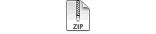 CUPS-PDF 2.5.0 Installer.zip CUPS-PDF 2.5.0 Installer.zip
Source: https://bitbucket.org/codepoet/cups-pdf-for-mac-os-x/wiki/Home
After you install the software do the following:
1. Start System Preferences (gears icon) and choose Print & Fax.
2. Click the + to add a new printer.
3. In the Add Printer window, leave the Default tab selected, under Printer Name, should be an entry CUPS-PDF, select it.
4. In the Name field below, update the printer name if you like, we left it CUPS-PDF.
5. In the Print Using field, choose Select Printer Software.
6. In the Printer Software dialog, search or scroll down to Postscript Generic postscript color printer, rev3a.
7. Click OK to save/close the Printer Software window.
8. Click Add in the Add printer window to add the new printer and close the Add Printer window.
9. Your new PDF printer is now ready. Send it a test page via the Open Print Queue button and under Printer on the menu, select Print Test Page.
previous page
|