Instructions to setup the iPhone iOS8 and iOS9 iPhone/iPad to check Mindwatering mail using standard IMAP or POP3.
Note: If you are an IBM Notes client of Mindwatering. Do not do these instructions. The IBM/Domino the Traveler option also gives contact and calendar sync.
1. From the main screen ("dashboard"), click the "Settings" icon with the gear.

2. In the Settings menu, click the "Mail" option. In the more current iOS releases, the verbiage has changed to "Mail, Contacts, Calendars".

3. In the Mail / Mail, Contacts, Calendars settings menu, scroll down below any existing accounts, and click "Add Account".
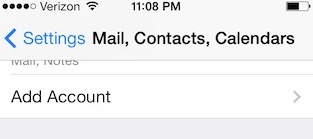
4. Select the "Other" option (type of account).
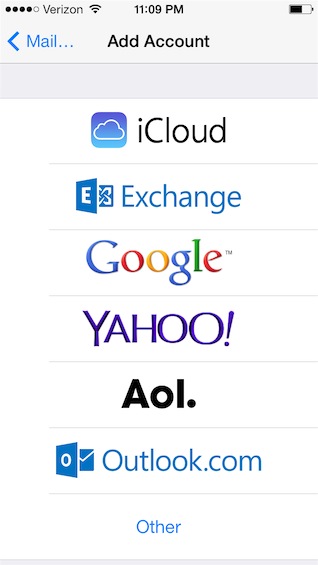
5. You can do either IMAP or POP3 with Mindwatering's Linux/UNIX servers. It's up to you which one.
Again, for IBM/Lotus Domino, we recommend the Traveler option, but IMAP is available.
Note: Before iOS 6, the "IMAP" and "POP" options were displayed after clicking Other in the previous step. In iOS6, there new screens before you select the mail connection type of POP or IMAP. These instructions are updated ones for iOS 6.x.
Please select "Add Mail Account".
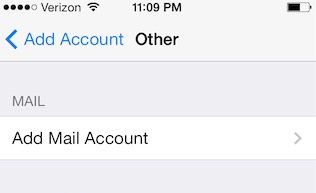
6. In the "New Account" screen, complete the following fields:
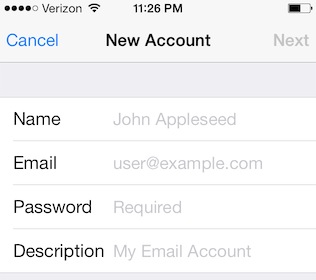
6a. For "Name", enter your name - e.g. Jane Doe
6b. For "Email" (Address in older iOS), enter your email address - e.g. jdoe@mydomain.xyz
6c. For "Password", enter your password (case sensitive).
6d. For "Description", enter your name or your business name or anything else you wish to identify this account - e.g. Jane's Studio Mail
6e. Click "Next"
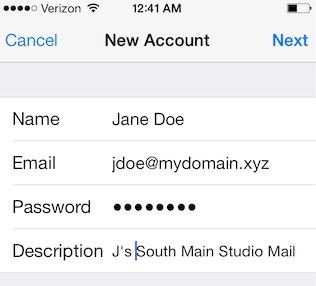
7. The "New Account" screen has been updated with a new sections "Incoming Mail Settings" and "Outgoing Mail Settings".
Assuming you want the IMAP protocol where mail stays on the server, leave the mail account currently selected as "IMAP".
Complete the "Incoming Mail Server" section:
7a, For "Host Name", enter the Mindwatering server where your primary mail file resides - e.g. server.mindwatering.net
7b. For "User Name", enter your e-mail address. - e.g. jdoe@mydomain.xyz
7c. For the "Password" field, you can leave it populated, as it is. You already entered it.
Complete the "Outgoing Mail Server" section:
7d. For "Host Name", enter the Mindwatering server again (typically the same has your home mail server).
7e. For "User Name", again, enter your e-mail address again. - e.g. jdoe@mydomain.xyz
7f. For the "Password" field, again, you can leave it populated, as it is. You already entered it.
Note: The outgoing user name and password fields are NOT optional for Mindwatering mail (SMTP) servers.
7g. Click "Next"
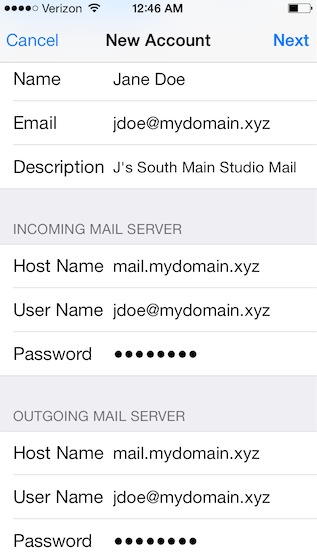
At this point the iPhone is testing the connection.
If you are a Linux/UNIX account, you get may SSL Trust question or Cannot Verify Server Identity. The latter should not happen as the servers use commercial certificates.
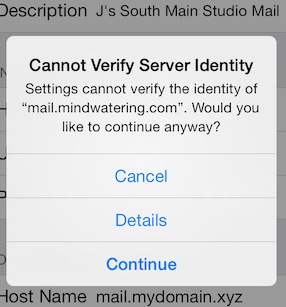
Once in a while, we have a client who sees the message below. This happens if the phone cannot get through on securely (via TLS/SSL). If you see this message, it usually means the wireless hotspot/network you are using is blocking SSL which is NOT common. If you get this, we recommend you turn off wireless and perform the set-up using your data plan. or abort this setup until later, and use the web mail interface instead.
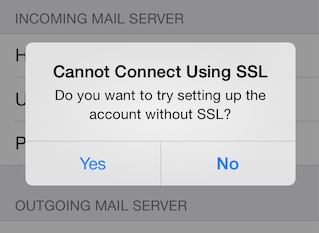
WARNING:
If you get a prompt for the outgoing mail server that authenticated SMTP mail sending is not supported, your wireless hotspot / internet provider may be forcing you through their mail SMTP servers. Turn off wireless and perform the set-up using your data plan.
If you wish to proceed anyway, you can try just clicking Save after seeing the following dialog. You will definitely have incoming mail, for e-mails you receive, but may not have outgoing mail, for e-mails you send, set up properly. For example, our iPhones on AT&T and Verizon can send outgoing e-mail, but we we connect to a hotel wireless or other hotspot, we can often no longer send SSL e-mail, and often no e-mail at all via the outgoing mail settings (SMTP 25 and 587). There blocks are on purpose generally as an easily effective way for people to block spam e-mail leaving their networks. If you are on a home wireless, you should use the SAME OUTGOING SMTP SETTINGS as your ISP gave you for your e-mail account with them.
It is often that they will block one port (a port is like a doorway) but not another. Our mail servers have the standard 587 port available. In addition, we'll have custom ports 2525 and 26 enabled for receiving e-mail for blocked standard port situations. In addition, we mostly have the deprecated (old) 465 also available for SMTP. You can go to the advanced settings on your iPhone to update the port number and see if that addresses the issue.
7h. Once you have your settings done, click the "Save" / "Done" buttons. (You may be prompted to Save twice.)
previous page
|